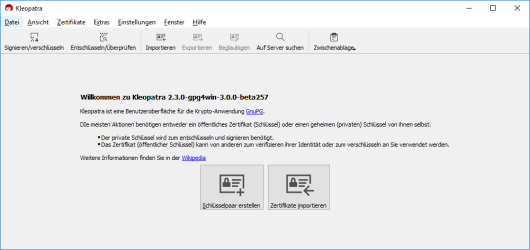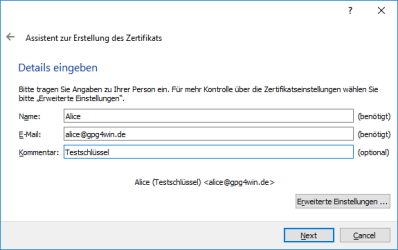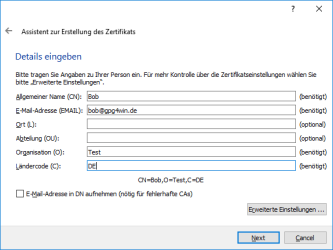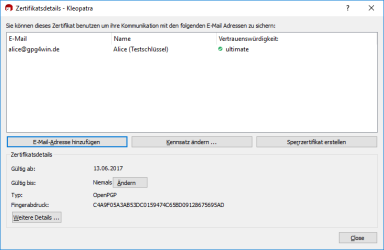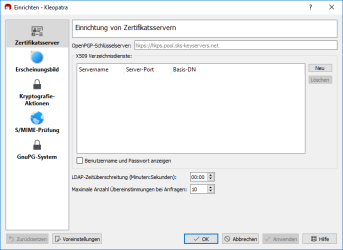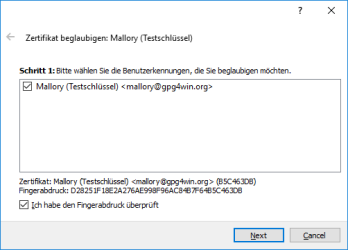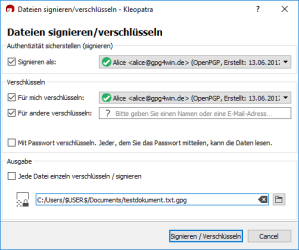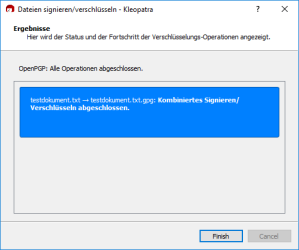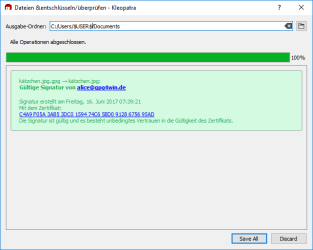Screenshots
Machen Sie sich einen ersten Eindruck von Gpg4win. Die Screenshots zeigen Ihnen ausgewählte Komponenten in Aktion.
Gpg4win-Installationsassistent
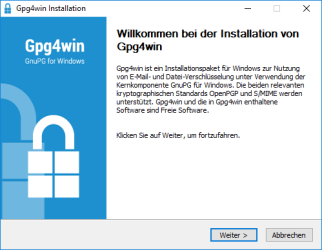
Begrüßungsbildschirm
Kleopatra
GpgEX

Das Kontextmenü von GpgEX im Windows Explorer.
GpgOL
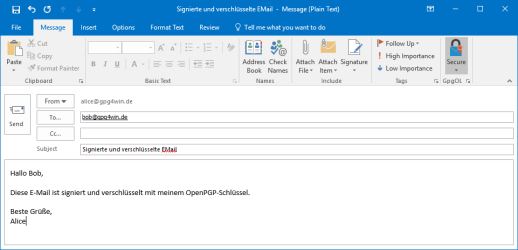
Signieren und Verschlüsseln einer E-Mail in Outlook 2010
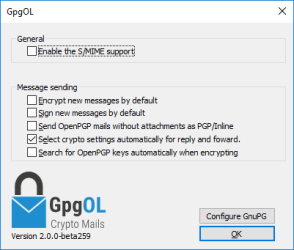
Die Optionen von GpgOL.
Pinentry
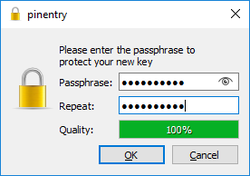
Setzen einer Passphrase (mit Qualitätsprüfung).

 Deutsch
Deutsch